Connect to MySQL from the command line#
Here, you can find how to connect to your MySQL via the command line with a choice of tools:
Using mysqlsh#
Variables#
These are the placeholders you will need to replace in the code sample:
Variable |
Description |
|---|---|
|
URL for MySQL connection, from the service overview page |
Prerequisites#
For this example you will need:
The
mysqlshclient installed. You can install this by following the MySQL shell installation documentation.
Code#
Execute the following from a terminal window to connect to the MySQL database:
mysqlsh --sql SERVICE_URI
You can execute this query to test:
MySQL ssl defaultdb SQL> select 1 + 2 as three;
+-------+
| three |
+-------+
| 3 |
+-------+
1 row in set (0.0539 sec)
Using mysql#
Variables#
These are the placeholders you will need to replace in the code sample:
Variable |
Description |
|---|---|
|
Hostname for MySQL connection |
|
Port for MySQL connection |
|
Password of your Aiven for MySQL connection |
|
Database Name of your Aiven for MySQL connection |
Prerequisites#
For this example you will need:
The
mysqlclient installed. You can install it by following the MySQL client installation documentation.
Code#
This step requires to manually specify individual parameters. You can find those parameters in the Aiven Console for your service.
Once you have these parameters, execute the following from a terminal window to connect to the MySQL database:
mysql --user avnadmin --password=USER_PASSWORD --host USER_HOST --port USER_PORT DB_NAME
Warning
If you are providing the password via the command line, you must pass it as shown; putting a space between the parameter name and value will cause the password to be parsed incorrectly.