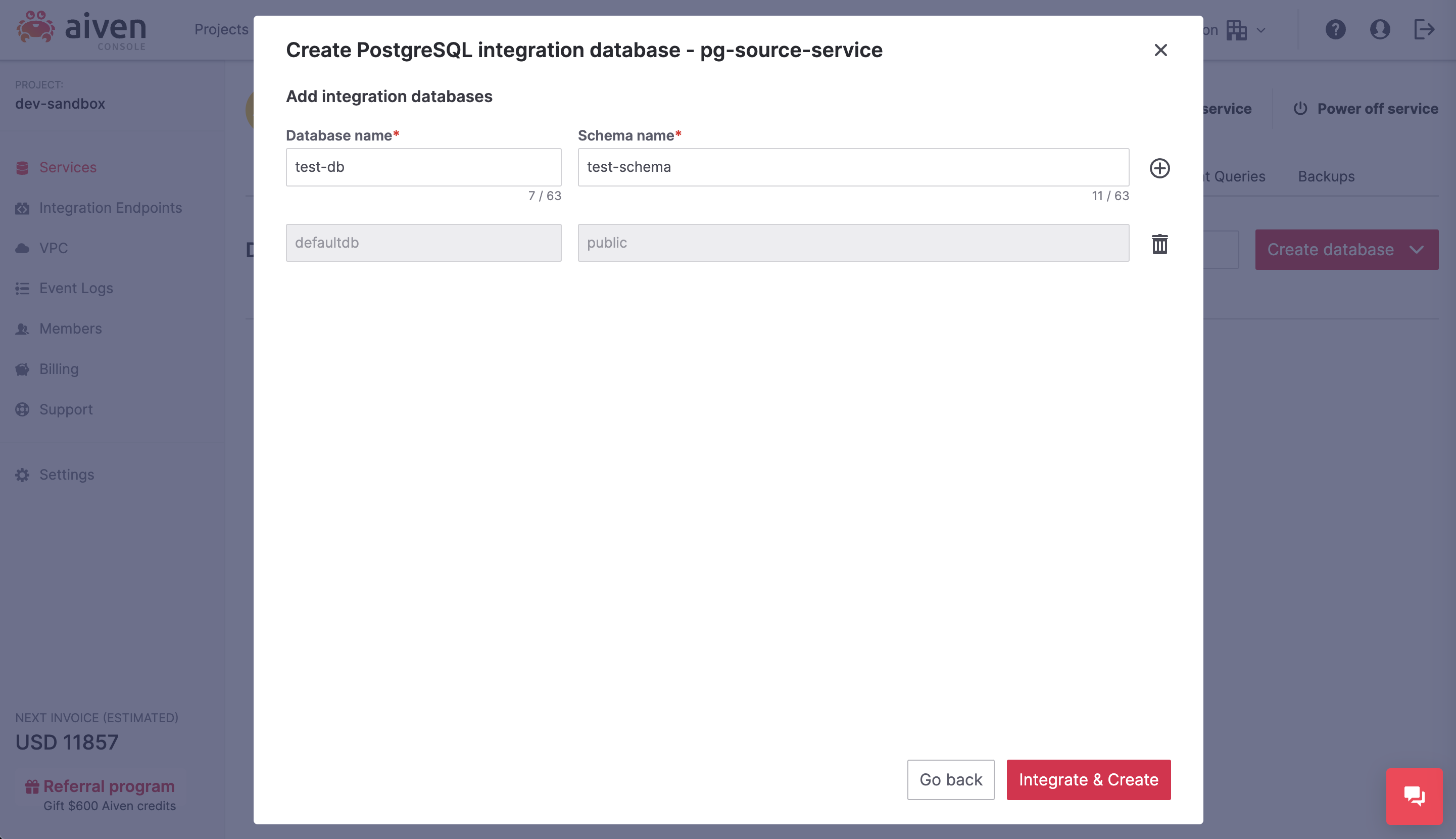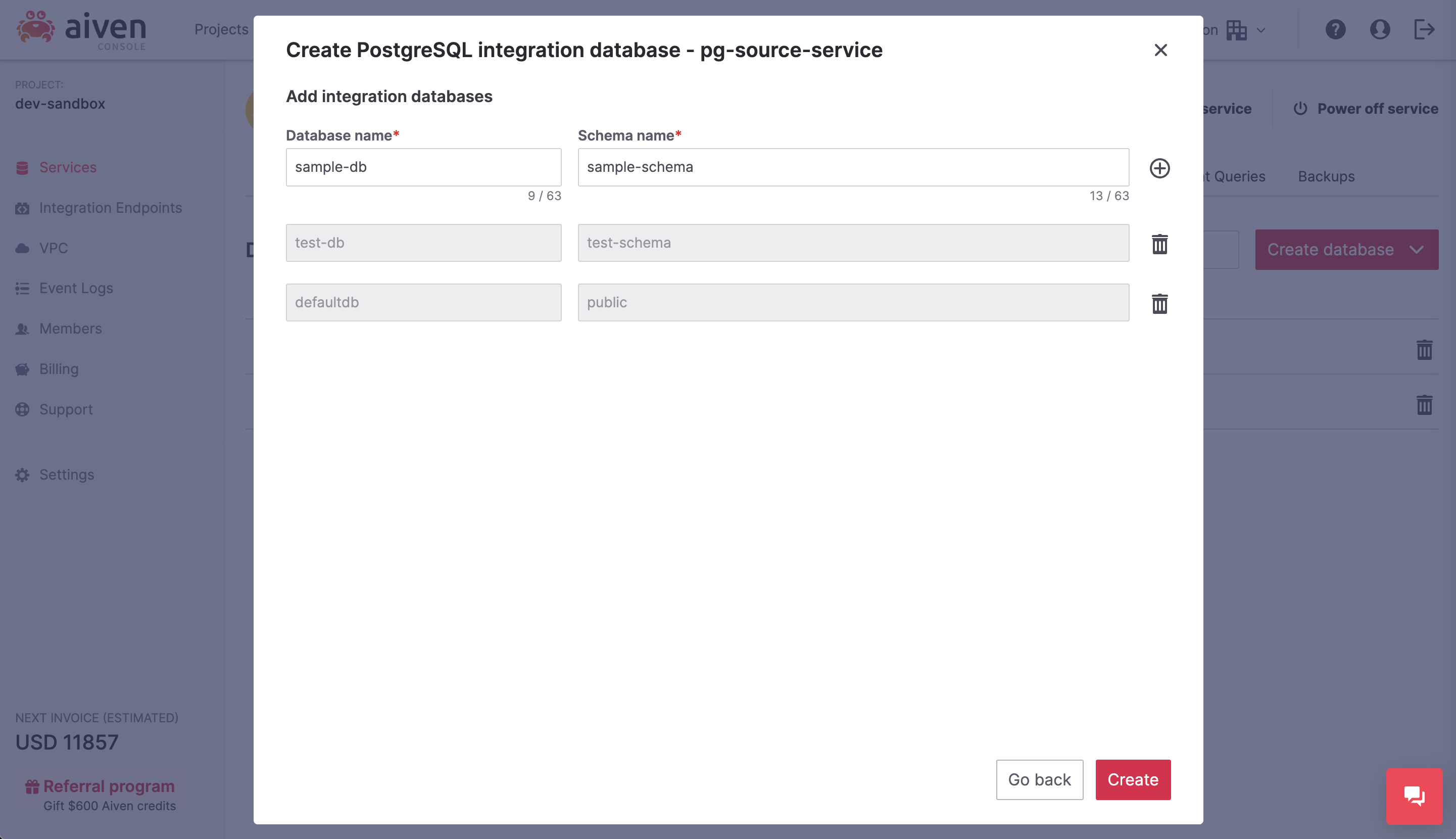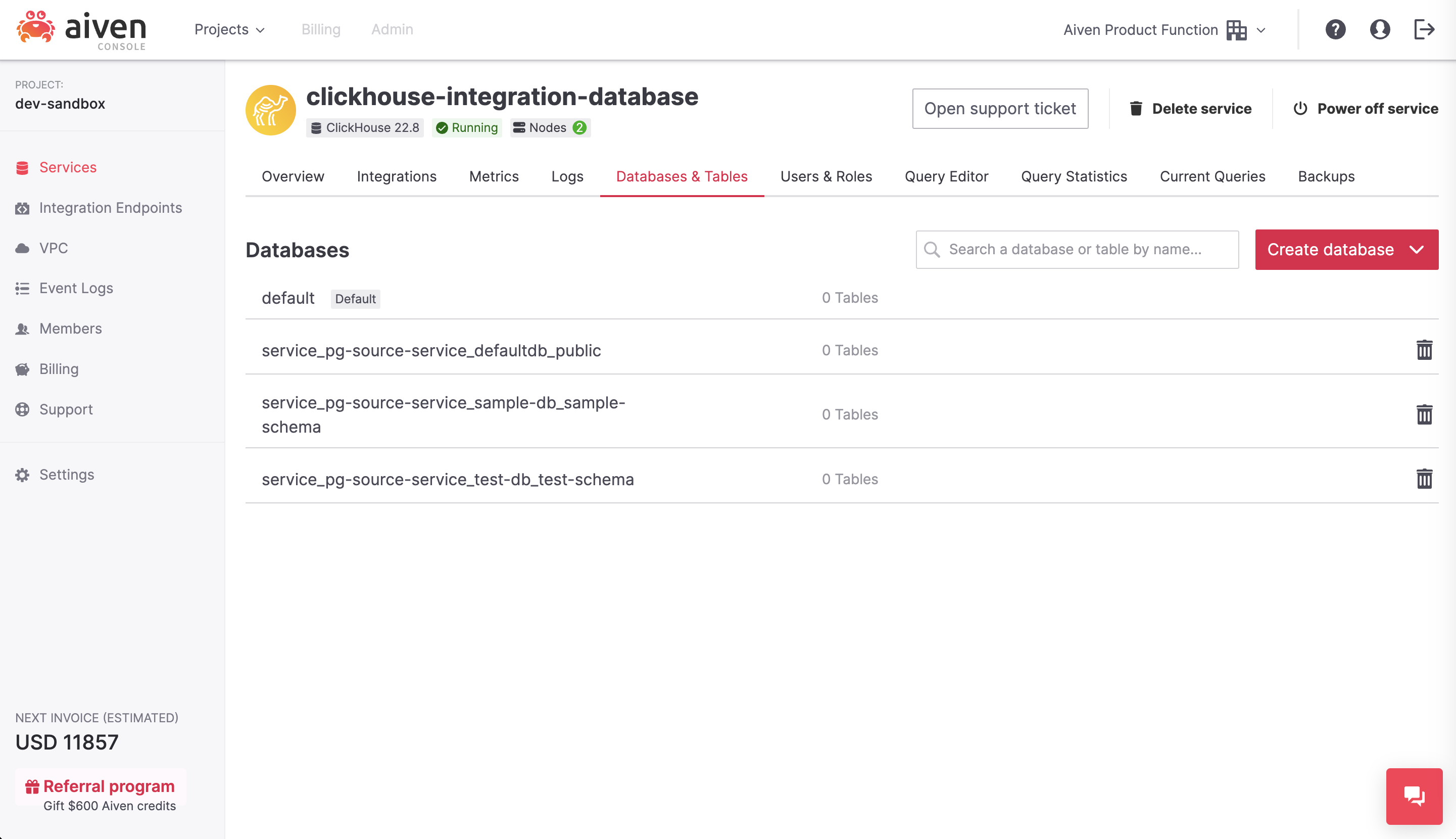Manage Aiven for ClickHouse® integration databases#
Aiven for ClickHouse supports regular integrations and data service integrations.
You can create Aiven for ClickHouse® integrations databases in the Aiven web console either when creating a new data service integration or from the the Databases & Tables view of your service.
This article details how to set up and manage integration databases from the the Databases & Tables view of your Aiven for ClickHouse service.
See also
For information on how to set up integration databases when creating a new data service integration, see Manage Aiven for ClickHouse® data service integrations.
About integration databases#
By adding integrations databases in Aiven for ClickHouse, you create streaming data pipelines across services. From Aiven for ClickHouse, you can add integration databases connecting to Aiven for Kafka® and Aiven for PostgreSQL®.
Prerequisites#
Aiven account
Access to Aiven web console
Create integration databases#
Note
You can create both PostgrSQL and Apache Kafka integration databases for Aiven for ClickHouse. This instruction uses PostgreSQL as an example.
Log in to the Aiven web console.
From the Current services list, select an Aiven for ClickHouse service you want to add integration databases to.
In your service homepage, navigate to the Databases & Tables tab and select Create database > PostgreSQL integration database.
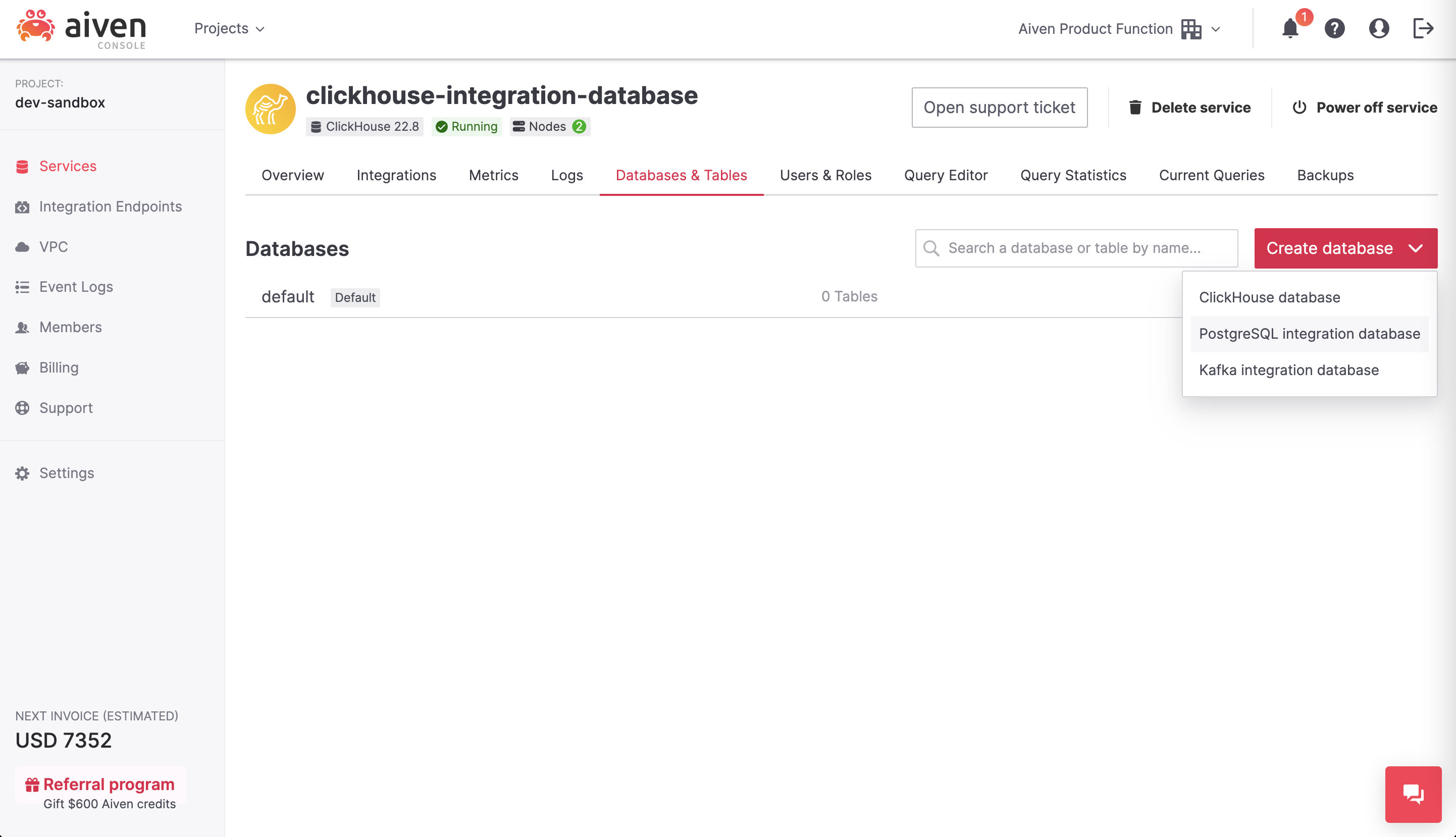
In Create PostgreSQL integration database wizard, select one of the following options:
To add an integration database to a service that is not yet integrated, go to the New data service integration tab.
Expand for next steps
To add an integration database to an already integrated service, go to the Existing integration tab.
View integration databases#
Log in to the Aiven web console.
From the Current services list, select an Aiven for ClickHouse service you want to check integration databases for.
In your service homepage, navigate to the Databases & Tables tab to discover your integration databases in the Databases list.
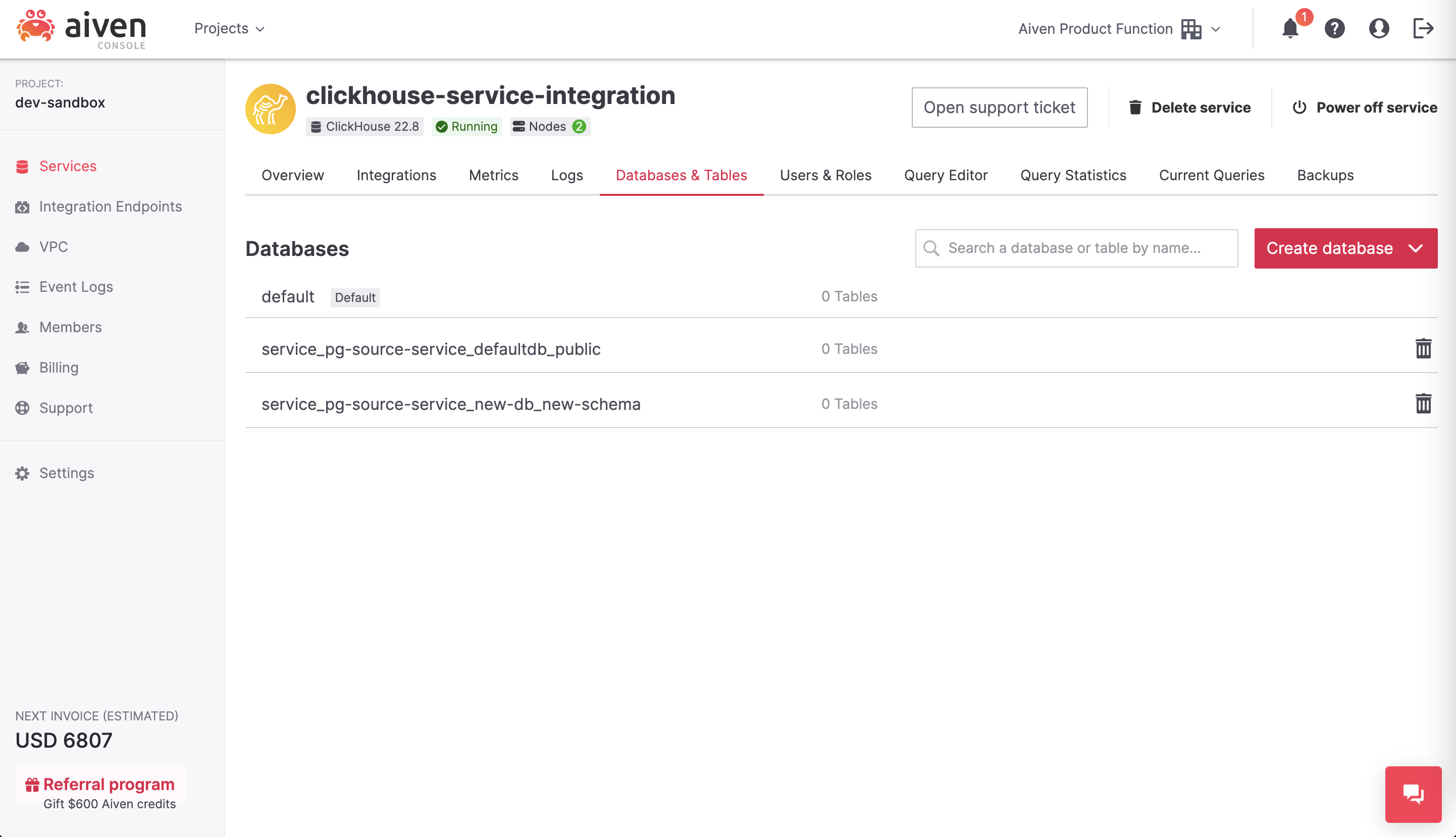
Note
PostgreSQL is currently only supported as a source.
Edit integration databases#
Note
You can only edit Apache Kafka integration databases and tables.
Log in to the Aiven web console.
From the Current services list, select an Aiven for ClickHouse service you want to edit integration databases for.
In your service homepage, navigate to the Databases & Tables tab > the Databases list.
From the Databases list, select a pencil icon for an Apache Kafka integration database you want to edit.
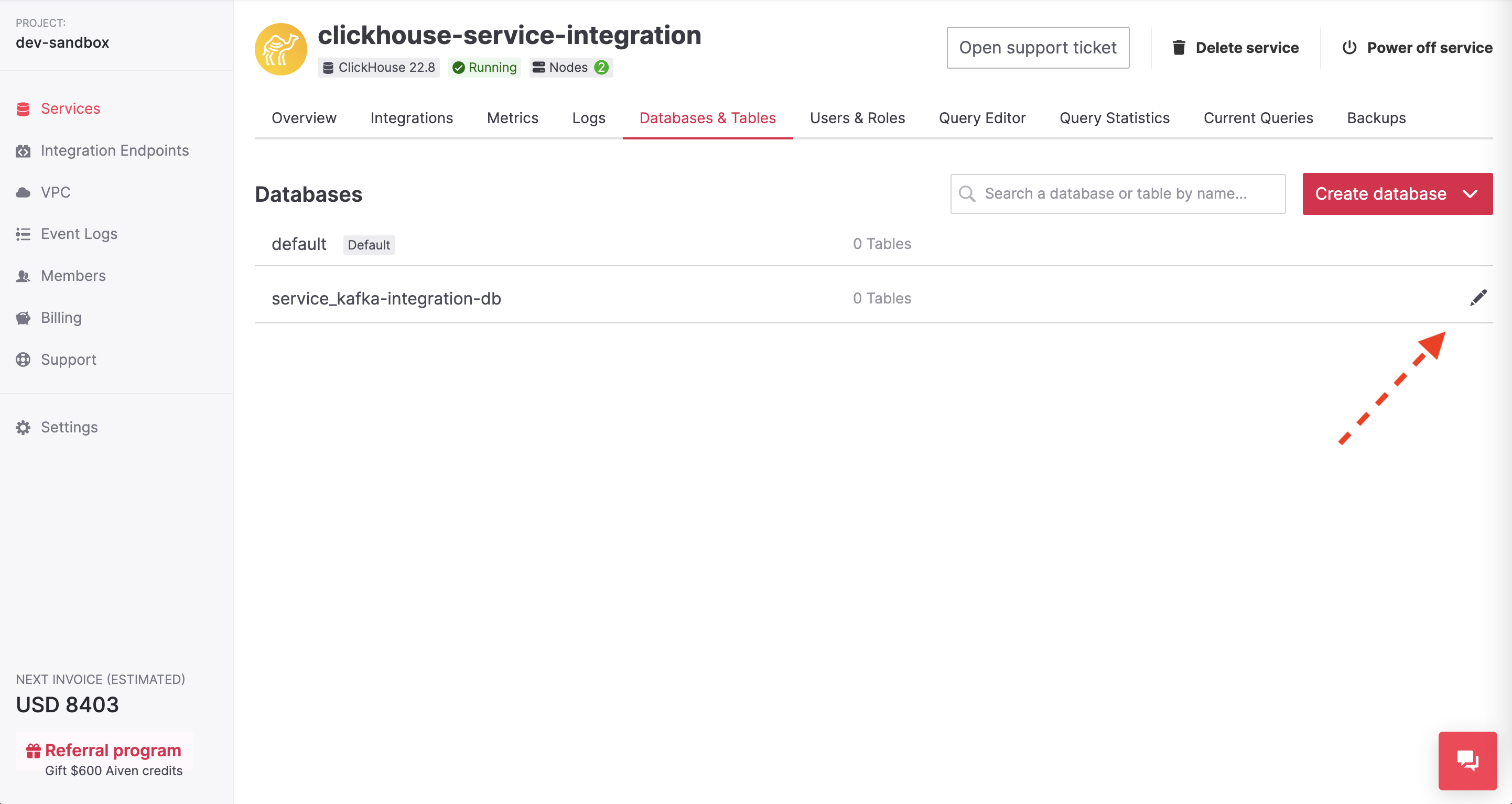
In the Edit database wizard, find a table that you want to edit in the Configured tables list and expand its details by selecting the angle brackets icon.
Note
You can also create a new table for the database you are editing by selecting Add another table.
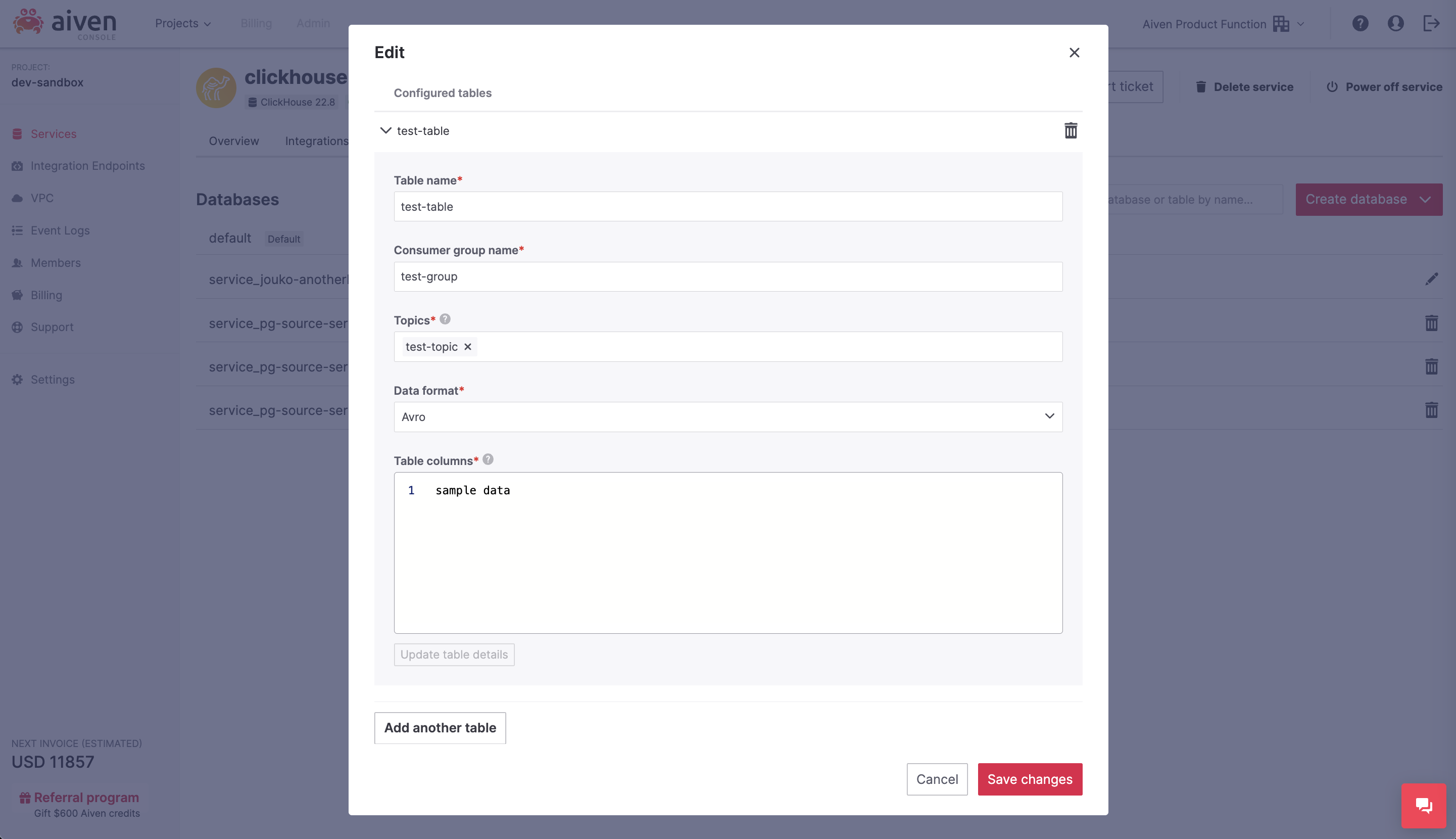
In the table details section, update any of the following fields:
Table name
Consumer group name
Topics
Data format
Table columns
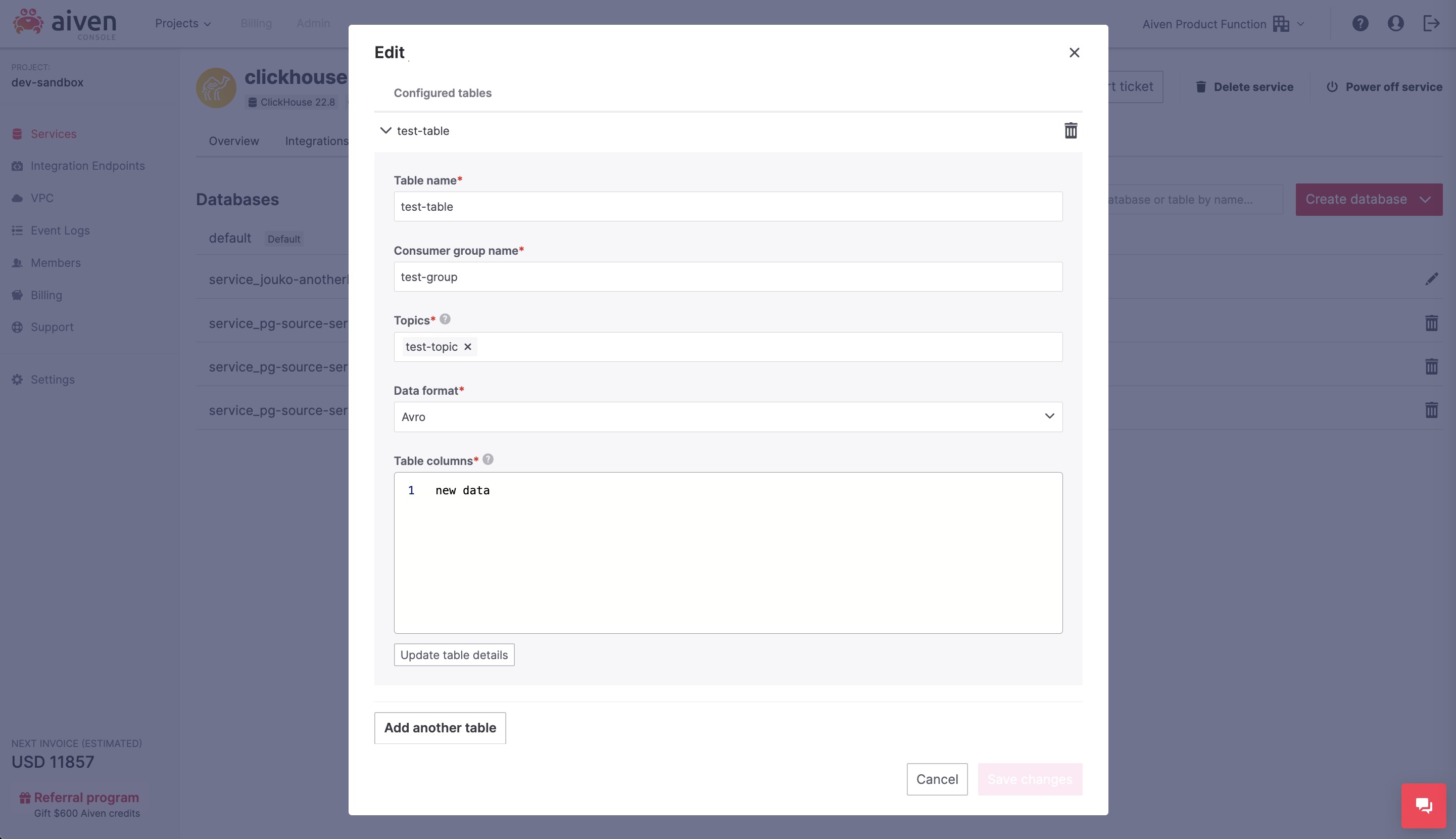
Select Update table details > Save changes.
Result
Your integration database and/or its tables have been updated.
Delete integration databases#
Log in to the Aiven web console.
From the Current services list, select an Aiven for ClickHouse service you want to delete integration databases for.
In your service homepage, navigate to the Databases & Tables tab > the Databases list.
From the Databases list, select the trash bin icon for the integration database you want to remove.
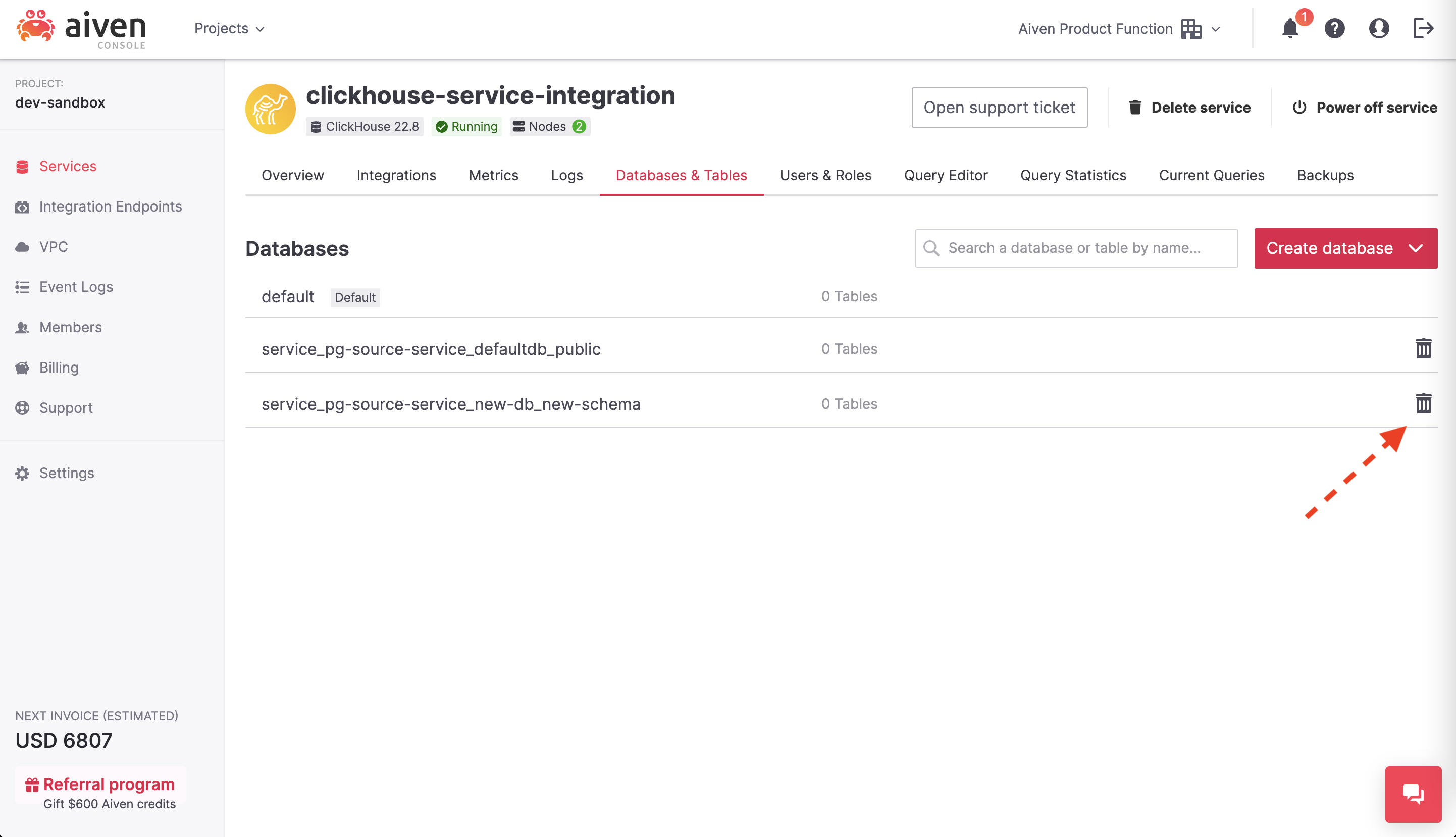
In the Delete database confirmation popup, study the impact and select Confirm if you accept removing the database along with the tables inside it.
Result
Your integration database has been removed from the Databases list.